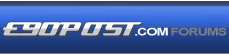

|
|
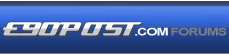 |
 |
 |
|
 |
BMW Garage | BMW Meets | Register | Today's Posts | Search |
 |

|
BMW 3-Series (E90 E92) Forum
>
Need V2 Install instructions, Vishnu is down.
|
 |
| 12-29-2007, 07:18 PM | #3 |
|
Lieutenant General
   654
Rep 10,587
Posts |
en335 has posted a short, precise install instructions list before.
do a search for his posts and you should find it.
__________________
 |
|
Appreciate
0
|
| 12-29-2007, 07:20 PM | #4 |
|
Brigadier General
 133
Rep 4,764
Posts |
These installation instructions assume that you have already successfully installed a PROcede installed in your car. If you did not do your PROcede installation, you will want to watch the PROcede installation video. It will show you how to locate wire by numbers, how to extract wires, remove the ECU connector, expose the subconnectors, etc,.
What you will need: -Needle-nose pliers -Electrical Tape Step 1: Updating your Bypass Plug This is what your Bypass plugs look like. They were included with your original PROcede package. 1) On the black connector, remove the orange plastic insert using needle-nose pliers. 2) Insert the 2 included wires as so: When done, it should look like this (Three Loops: 1-12, 2-11, 3-10): Step 2: Replacing the Green Loom with the new v2 Green Loom Make sure that the cars ignition power is fully off. You can also unhook the negative terminal of the battery if you wish. The battery is located in the left-hand side of the truck behind a cover. You will now need to replace the green loom in your PROcede harness with the new one supplied in the v2 kit. You will notice that the new loom has a red collar on it. It is very important that you do this. Here's a picture of the two green looms (old and new): 1) Remove the larger ECU connector. On the 335, this is the one on the left. On the 535, this is the one on the right. 2) Slide out the black subconnector. Using a tiny screwdriver or pick (see PROcede installation video) extract remove the old Green loom that is currently intercepting Pin 10. You will now need to remove the other end of the green loom from the PROcede connector. To do that you will need to unplug the Grey connector from the PRocede. Using needle-nose pliers, remove the orange plastic insert: Now the wire terminals are expose. In order to remove the 2 wires from the green loom, you will need to retract the retaining hook using a small screwdriver or pick: With the retaining hook pulled back, the wire can be slid out from the other side. There is no need to use any effort when pulling out the wires. It should slide freely. Do this for both the black and green wires that were in the green loom. 3) Install the new v2 Green Loom: On the ECU harness end, install it just like you did when you initially installed the PROcede (see video). On the PROcede connector end, just push the wires into the slots. The black wire goes into Pin #9. The blue wire goes into Pin #3. You will not need to pull back the retaining hook to insert wires (only to remove them). Make sure you push the wires in all the way (you will hear a little 'click'). Once the terminals are flush and straight with other other terminals, re-insert the orange plastic insert. Step 3: Wiring the v2 harness to the ECU harness The supplied v2 harness looks like this: The two longer looms intercept two wires in the ECU connector. The four shorter wires get inserted into one of the PROcede connectors. 1) Slide out the white subconnector from the larger ECU connector. 2) Extract Wire 7. It will be white with a grey stripe. Using one of the two longer looms (it doesn't matter which one) intercept the wire. 3) Extract Wire 14. It will be solid white. (BMW wire 837) Using the remaining longer loom, intercept this wire. Use electrical tape to secure the male/female joint: Step 4: Wiring the v2 harness to the PROcede harness 1) Unplug the black PROcede connector: Remove orange insert using needle-nose pliers: There are two remaining looms in the v2 harness. They are short and each contains a black and a green wire. Select loom and insert the black wire into Pin 11. Insert the green wire of that same loom into Pin 2. Next, take the remaining loom. Insert the black wire into Pin 10. Insert the green wire of that same loom into Pin 3. Make sure all the wires you inserted are pushed in all the way and are straight and flush with the end of the connector: Insert the orange plastic insert: Step 4: Hooking up 12v Power Updated 10/16/07 The new power source we are using is the green plug in the front of the ECU compartment next to the 50 amp fuse (if your car has the 50 amp fuse). To unplug the connector, you will need to press the two tabs on the sides of the connector, and pull up. Next, pull the lower portion of the connector out of its slot. It is in there fairly snug, but with a small amount of effort, it will pull straight up and out. Once you have the lower connector out, you will need to open the "door" on the front of the connector. You can do this to either side. I chose the side with the orange wire at the end of the connector. With a small screw driver, or pick, flip the door open. There really isn't a trick to this, except to be gentle, as it barely requires any physical effort to flip it open. At this point, extract the wire the same as you would from the ECU, by pressing the softly pressing the triangle, and sliding it out. Once it is out, connect it to the female spade connector. Use a small bit of electrical tape or shrink wrap to cover this connection. ***DO NOT force this spade into the female spade on the v2 harness. If you need to slide down the black tape that holds orange wires together in order to keep pressure off of the spade, do so.** To complete the wire interception, slide the new black wire into the same slot that you removed the original orange wire from, and then close the door. Lastly, with the fuse tap removed, slide the red spade connector from the PROcede's power onto the female spade. Put a bit of electrical tape around this connection to insulate it. All said and done it will look like this... Once that is done, just put everything back into place. Step 5: Routing vacuum lines back to stock During your initial PROcede installation, you installed a vacuum line coupler and routed the vacuum lines on your rear boost control solenoid as such: With v2, you will now need to remove the coupler and route the vacuum lines back to their original positions: The long hose that comes from the vacuum canister goes to the rearmost nipple. The other short hose that comes from the plastic "T" goes to the remaining nipple. Step 6: Testing with Bypass Plugs Unplug the PROcede harness from the PROcede. Plug in the bypass plugs. Re-attach the negative terminal of the battery (if unhooked). Start the car. The car should start as is normal. Let it idle for 5 minutes. There should be no engine service lights. No trouble codes. Once this is confirmed, drive the car for 5 minutes. Both cruise and under boost. The car should behave as if it were stock. If trouble codes are thrown during this process, re-recheck the wiring (on the v2 harness, new green loom and bypass plug). It is likely that something is either loose or mis-wired. If, and only if, everything works properly, go ahead and unplug the bypass plugs and plug the PROcede harness into the PROcede. Step 5: Installing v2 PROcede User Software. Download the v2.0 PROcede User Software from: http://www.vishnutuning.com/Files/BM...eader_v2_0.zip This software is what users will use to upload maps into their PROcede. It is also used for datalogging, viewing, analysis, etc,. When you uncompress it (using winRAR), just click on the "setup.exe" icon (see picture below) and the installation process will begin. Next, download the v2.0 firmware file from: http://www.vishnutuning.com/Files/BM...01v03beta1.bin (right-click; Save-as) This file will be used by the new v2 PROcede User Software to update your PROcede to v2 functionality. More on that later. For now, just uncompress it and save it on your desktop. Finally, download the 2.0.2 Baseline map. It can be used stock exhaust or with aftermarket exhaust upgrades. Just make sure you are running the best premium grade fuel you have available (no generic stuff please!) http://www.vishnutuningforum.com/for...94&postcount=1 Step 6: Hooking your Laptop up to the PROcede If you have an old laptop with a 9-pin serial port, you can simply hook it up to the communication port on the PROcede harness and skip ahead to section 5). If your laptop is reasonable modern, it will probably have USB port(s) instead. If this is the case, here's what you do: Here's what you do: 1) Go to Radio Shack. Buy one of these: It will cost $35. You can get other kinds of usb-serial adapter cheaper (from Best Buy, Circuit City, etc,.) But I assume that everyone has a Radio Shack near them. They are usually next to Baskin Robins. 2) The Radio Shack adapter comes with a CD ROM containing the software driver you will need. Put it in your laptop's CD ROM drive. Plug the USB end of the adapter into your laptop. Your computer will prompt you for the drivers. And it will find it in the CD. It will eventually say that the installation process is done. Yea! 3) Go to "My Computer" on your desktop. Right click on it. Select "Manage". Go to Device Manager. Scroll down to "Ports". Double click on it. You should now see the "Radio Shack USB-Serial Converter" listed. It should say (COM4) next to it. 4) Open up the PRocede User software (PROcede Reader v2.0). After the installation of the software, you should see a shortcut for it on your desktop. It will look like this: Notice that is says "PROcede offline" at the bottom of the screen. This is because there is no communication between your laptop and your PROcede yet. We'll fix that now. Go to the "Comms" tab on the menu and select "Comms Setup." Select Comm 4. Now it will look like this: 5) Next, turn on the ignition power. To turn the power on, press the start button, with the key in the ignition, WITHOUT touching the brake or the clutch. You will know the car is in the on position when you see your gas gauge register a fuel level Go to the "Comms" menu again and select "Go Online/Offline." Now you should see at the bottom of the screen, it count from 0-100% over 2-3 seconds. Then it should say "PROcede Online". 6) Go to the "Comm" menu and select "Firmware Update". You will now be prompted for a firmware file. Select the v2 firmware file (pro02v01) that you uncompressed and saved on your desktop. Then select "Start". The firmware process may be up to a minute. You will be given status updates (0-100%) during this process. After it reaches 100%, the PROcede will reset. You will see it go Offline and then back Online. Let it do this. Do not interrupt this process. Once the PROcede is back Online, you can close that window and move on to the next step. 7) Now you will upload the v2.0.2 baseline map. You can download it from here: http://www.vishnutuningforum.com/for...read.php?t=322 With the PROcede Online (actively communicating with your laptop), select "Open" from the "File" menu. Select the v2.0.2 baseline map. The entire map loading process takes up to a minute. You will be given status updates along the way (0-100%). Once complete, you may start the car. Step 7: Test Driving the car Before you go on your maiden voyage, make sure that you have nothing but premium grade fuel in your tank. If someone else drove your car and filled up gas, assume the worst and burn off the gas (by driving off boost!). Then fill up with premium gas from a reputable gas station (Shell, 76, etc,.) No Costco, Safeway, Rotten Robbie, etc.! Roll up your windowns. Turn off the radio. Tell your passenger to stop talking. Once along the way, select 3rd gear. Bring engine speed down to approx 2500rpm. Gradually floor the throttle and listen carefully for knock or any other odd sounds. It should pull cleanly to redline. Repeat this test twice. Boost pressure, according to the User software, should be between 12 and 15psi, depending on engine speed/conditions. There should be no check engine lights or diagnostic codes. If this the case, consider the v2 upgrade process complete! Oh yeah, don't forget to put back on your ECU covers If you have any questions, problems or suggestions, please post them here: http://216.120.252.228/forum/showthread.php?t=285 We will be checking this forum frequently for the next several days. You may not get an answer immediately, but you will get one quickly. Best Regards, Shiv *** No time to do the pics, gotta run. Hopefully that gets you started. |
|
Appreciate
0
|
| 12-29-2007, 07:24 PM | #6 |
|
Brigadier General
 133
Rep 4,764
Posts |
Not sure why it goes step 5, step 6, step 5, but that's how it is on the site. I just used them last night and the page is still in my browser memory.
|
|
Appreciate
0
|
| 12-29-2007, 07:27 PM | #7 |
|
اوليسيس

196
Rep 4,678
Posts |
i have the video saved if anybody needs it, just PM your email.
__________________
|
|
Appreciate
0
|
| 12-29-2007, 07:33 PM | #8 |
|
274
Rep 6,510
Posts |
Full instructions with pictures--- google cached
http://64.233.169.104/search?q=cache...lnk&cd=2&gl=us |
|
Appreciate
0
|
| 12-29-2007, 07:33 PM | #9 |
|
Brigadier General
 133
Rep 4,764
Posts |
Here's the latest firmware and map:
as of 12/29/2007 - Always go to vishnu's site for newer stuff. latest firmware latest map The user software was too big of an attachment. |
|
Appreciate
0
|
| 12-29-2007, 07:34 PM | #10 | |
|
Brigadier General
 133
Rep 4,764
Posts |
Quote:
|
|
|
Appreciate
0
|
| 12-29-2007, 07:36 PM | #11 |

1737
Rep 17,960
Posts
Drives: A Lot
Join Date: Sep 2006
Location: SF Bay, CA
iTrader: (0)
Garage List 2018 Ducati Panigal ... [0.00]
2016 Mazda CX5 [0.00] 2017 Aprilia Tuono ... [0.00] 2019 BMW M2 Competi ... [0.00] 2015 BMW M5 Competi ... [10.00] 2016 Ducati XDiavel S [0.00] 2016 AMG GT S [0.00] 2011 Ferrari 458 It ... [0.00] 2017 Charger Hellcat [0.00] 2015 KTM Super Duke ... [0.00] 2016 KTM RC390 [0.00] |
hi guys,
I don't know why the site is down but I have notified Calvin and he is looking into it. It is the weekend so I can't be certain when exactly it will back up but we are doing what we can from where we are. Shiv |
|
Appreciate
0
|
| 12-29-2007, 07:43 PM | #12 |
|
274
Rep 6,510
Posts |
|
|
Appreciate
0
|
| 12-29-2007, 07:43 PM | #13 |
|
اوليسيس

196
Rep 4,678
Posts |
__________________
Last edited by 335iheLLraiseR; 12-29-2007 at 07:58 PM.. |
|
Appreciate
0
|
| 12-29-2007, 08:21 PM | #14 |
|
Lieutenant General
   654
Rep 10,587
Posts |
now thats what I call awesome community support. Thats great guys, I simply couldn't look up all that stuff from where i was but I'm glad a few of you stepped up.

__________________
 |
|
Appreciate
0
|
 |
| Bookmarks |
|
|